Wine básicamente es un emulador de windows para linux, con el cual podremos instalar distintos programas diseñados inicialmente para Windows (R).dff6e5b9272ad374e92aab04d89762a24b45980f90b05948dcdcf8b63a2a8a14.eyJibG9ja05hbWUiOm51bGwsImF0dHJzIjp7ImRpc2FibGVDYWNoZSI6ZmFsc2V9LCJpbm5lckJsb2NrcyI6W10sImlubmVySFRNTCI6IjxzcGFuIHN0eWxlPVwiY29sb3I6ICMwMDAwMDA7XCI+V2luZVx1MDBhMGJcdTAwZTFzaWNhbWVudGUgZXMgdW5cdTAwYTBlbXVsYWRvciBkZSB3aW5kb3dzIHBhcmEgbGludXgsIGNvbiBlbCBjdWFsIHBvZHJlbW9zIGluc3RhbGFyIGRpc3RpbnRvcyBwcm9ncmFtYXMgZGlzZVx1MDBmMWFkb3MgaW5pY2lhbG1lbnRlIHBhcmEgV2luZG93cyAoUikuPFwvc3Bhbj5cblxuPHNwYW4gc3R5bGU9XCJjb2xvcjogIzAwMDAwMDtcIj5BY3R1YWxtZW50ZSBkZWwgcmVwb3NpdG9yaW8gc2UgaW5zdGFsYSBzXHUwMGYzbG8gbGEgdmVyc2lcdTAwZjNuIGRlIDMyIGJpdHMgcG9yIGxvIHF1ZSBubyBlcyBwb3NpYmxlIGVqZWN1dGFyIHByb2dyYW1hcyBwYXJhIHdpbmRvd3MgZGUgNjRiaXRzLiBcdTAwYTBQb3IgbG8gcXVlIGludmVzdGlnYW5kbyB1biBwb2NvIGxvZ3JcdTAwZTkgZW5jb250cmFyIGVuIHZhcmlvcyBzaXRpb3MgZGlzdGludG9zLCBhdW5xdWUgcHJpbmNpcGFsbWVudGUgZW4gZWwgc2l0aW8gb2ZpY2lhbCBkZSB3aW5lLCBjb21vIGNvbXBpbGFyIHkgYWwgZmluYWwgdGVuZXIgaW5zdGFsYWRvIHdpbmUgZGUgZm9ybWEgZGUgcG9kZXIgZWplY3V0YXIgcHJvZ3JhbWFzIHBhcmEgd2luZG93cyB0YW50byBkZSAzMmJpdHMgY29tbyB0YW1iaWVuIGRlIDY0Yml0cyBkZSBsYSBtaXNtYSBmb3JtYSBxdWUgaGFjZSB3aW5kb3dzIHF1ZSBwZXJtaXRlIGxhcyAyIHRlY25vbG9nXHUwMGVkYXMgYSBsYSB2ZXouPFwvc3Bhbj5cblxuPHNwYW4gc3R5bGU9XCJjb2xvcjogIzAwMDAwMDtcIj5FbiBlc3RlIHR1dG9yaWFsIHByZXRlbmRvIGp1bnRhciB0b2RvIGxvIHF1ZSBmdWkgaGFjaWVuZG8gaGFzdGEgcXVlIGZpbmFsbWVudGUgbWUgYW5kdXZvLjxcL3NwYW4+IDxzcGFuIHN0eWxlPVwiY29sb3I6ICMwMDAwMDA7XCI+TG8gcXVlIHByb2NlZGVtb3MgYSByZWFsaXphciBlcyBkZXNpbnN0YWxhciBlbCB3aW5lIHBvciBzaSB5YSBsbyB0ZW5lbW9zIGVuIG51ZXN0cm8gc2lzdGVtYSwgeSBsbyBoYWNlbW9zIGRlc2RlIHVuYSBjb25zb2xhIGNvbiBlbCBzaWd1aWVudGUgY29tYW5kbzo8XC9zcGFuPjxiciBzdHlsZT1cImNvbG9yOiAjNTU1NTU1O1wiIFwvPjxiciBzdHlsZT1cImNvbG9yOiAjNTU1NTU1O1wiIFwvPjxzcGFuIHN0eWxlPVwiY29sb3I6ICMwMDAwMDA7XCI+PHN0cm9uZz4kYXB0LWdldCByZW1vdmUgd2luZTxcL3N0cm9uZz48XC9zcGFuPjxiciBzdHlsZT1cImNvbG9yOiAjNTU1NTU1O1wiIFwvPjxiciBzdHlsZT1cImNvbG9yOiAjNTU1NTU1O1wiIFwvPjxzcGFuIHN0eWxlPVwiY29sb3I6ICMwMDAwMDA7XCI+bHVlZ28gZGUgZXN0ZSBwcm9jZXNvLCBuZWNlc2l0YW1vcyBpbnN0YWxhciBsYXMgZnVlbnRlcyBwcmluY2lwYWxlcyBwYXJhIGxhIGRlc2NhcmdhIGRlIGxvcyByZXBvc3QgcGFyYSBlc3RlIHNvZnR3YXJlLCBwYXJhIGxvIGN1YWwgZWplY3V0YW1vcyBlbCBzaWd1aWVudGUgY29tYW5kbzo8XC9zcGFuPjxiciBzdHlsZT1cImNvbG9yOiAjNTU1NTU1O1wiIFwvPjxiciBzdHlsZT1cImNvbG9yOiAjNTU1NTU1O1wiIFwvPjxzcGFuIHN0eWxlPVwiY29sb3I6ICMwMDAwMDA7XCI+PHN0cm9uZz4kYXB0LWdldCBpbnN0YWxsIGdpdC1jb3JlPFwvc3Ryb25nPjxcL3NwYW4+PGJyIHN0eWxlPVwiY29sb3I6ICM1NTU1NTU7XCIgXC8+PGJyIHN0eWxlPVwiY29sb3I6ICM1NTU1NTU7XCIgXC8+PHNwYW4gc3R5bGU9XCJjb2xvcjogIzAwMDAwMDtcIj5oYWJpZW5kbyByZWFsaXphZG8gZXN0ZSBwcm9jZXNvLCBjb250aW51YW1vcyBjb24gbGEgZGVzY2FyZ2EgZGUgbGFzIGZ1ZW50ZXMsIGNvbiBlbCBzaWd1aWVudGUgY29tYW5kbzo8XC9zcGFuPjxiciBzdHlsZT1cImNvbG9yOiAjNTU1NTU1O1wiIFwvPjxiciBzdHlsZT1cImNvbG9yOiAjNTU1NTU1O1wiIFwvPjxzcGFuIHN0eWxlPVwiY29sb3I6ICMwMDAwMDA7XCI+PHN0cm9uZz4kZ2l0IGNsb25lIGdpdDpcL1wvc291cmNlLndpbmVocS5vcmdcL2dpdFwvd2luZS5naXQgflwvd2luZS1naXQ8XC9zdHJvbmc+PFwvc3Bhbj5cblxuPGhyIFwvPlxuXG48c3Ryb25nPihEZTpcdTAwYTBodHRwOlwvXC93aWtpLndpbmVocS5vcmdcL1dpbmVPbjY0Yml0I2hlYWQtNWRkMDQ5ZjRjMDVkOTVhODA0NjdhYTk2NTg3MGVmNDFiN2ZhMTk4OCk8XC9zdHJvbmc+XG48cCBjbGFzcz1cImxpbmU4NzRcIiBzdHlsZT1cImNvbG9yOiAjMDAwMDAwO1wiPkluc3RhbGwgdGhlIGJ1aWxkIGRlcGVuZGVuY2llczo8c3BhbiBpZD1cImxpbmUtMjE1XCIgY2xhc3M9XCJhbmNob3JcIj48XC9zcGFuPjxzcGFuIGlkPVwibGluZS0yMTZcIiBjbGFzcz1cImFuY2hvclwiPjxcL3NwYW4+PFwvcD5cblxuPHByZSBzdHlsZT1cImNvbG9yOiAjMDAwMDAwO1wiPjxzdHJvbmc+YXB0LWdldCBidWlsZC1kZXAgd2luZSBcbjxzcGFuIGlkPVwibGluZS0yMTdcIiBjbGFzcz1cImFuY2hvclwiPjxcL3NwYW4+YXB0LWdldCBpbnN0YWxsIGxpYmdzdHJlYW1lci1wbHVnaW5zLWJhc2UwLjEwLWRldiBsaWJoYWwtZGV2IGxpYmxjbXMyLWRldiBsaWJvc21lc2E2LWRldiBvY2wtaWNkLW9wZW5jbC1kZXY8XC9zdHJvbmc+XG48c3BhbiBpZD1cImxpbmUtMjE4XCIgY2xhc3M9XCJhbmNob3JcIj48XC9zcGFuPjxcL3ByZT5cbjxwIGNsYXNzPVwibGluZTg2MlwiIHN0eWxlPVwiY29sb3I6ICMwMDAwMDA7XCI+VGhpcyBpcyBhbGwgeW91IG5lZWQgdG8gY29tcGlsZSBhIDY0LWJpdCBXaW5lICh3aGljaCBpcyBtb3N0IGxpa2VseVx1MDBhMDxzdHJvbmc+bm90PFwvc3Ryb25nPlx1MDBhMHdoYXQgeW91IHdhbnQpLiBCdXQgdG8gYmUgYWJsZSB0byBhbHNvIGNvbXBpbGUgaXRzIDMyLWJpdCB2ZXJzaW9uIHlvdSB3aWxsIGFsc28gbmVlZCB0byBpbnN0YWxsIHRoZSBmb2xsb3dpbmcgMzItYml0IGRldmVsb3BtZW50IHBhY2thZ2VzOjxzcGFuIGlkPVwibGluZS0yMjFcIiBjbGFzcz1cImFuY2hvclwiPjxcL3NwYW4+PHNwYW4gaWQ9XCJsaW5lLTIyMlwiIGNsYXNzPVwiYW5jaG9yXCI+PFwvc3Bhbj48XC9wPlxuXG48cHJlIHN0eWxlPVwiY29sb3I6ICMwMDAwMDA7XCI+PHN0cm9uZz5hcHQtZ2V0IGluc3RhbGwgZ2NjLW11bHRpbGliIGxpYmFzb3VuZDItZGV2OmkzODYgbGliZ3NtMS1kZXY6aTM4NiBsaWJqcGVnOC1kZXY6aTM4NiBsaWJsY21zMi1kZXY6aTM4NiBsaWJsZGFwMi1kZXY6aTM4NiBsaWJtcGcxMjMtZGV2OmkzODYgbGlib3BlbmFsLWRldjppMzg2IGxpYnY0bC1kZXY6aTM4NiBsaWJ4MTEtZGV2OmkzODYgbGlieGluZXJhbWEtZGV2OmkzODYgbGlieG1sMi1kZXY6aTM4NiB6bGliMWctZGV2OmkzODY8XC9zdHJvbmc+IFxuPHNwYW4gaWQ9XCJsaW5lLTIyM1wiIGNsYXNzPVwiYW5jaG9yXCI+PFwvc3Bhbj48XC9wcmU+XG48cCBjbGFzcz1cImxpbmU4NzRcIiBzdHlsZT1cImNvbG9yOiAjMDAwMDAwO1wiPkZ1cnRoZXJtb3JlLCB1bnRpbCB0aGUgZGV2ZWxvcG1lbnQgcGFja2FnZXMgZm9yIHRoZSBmb2xsb3dpbmcgbGlicmFyaWVzIGFyZSBtdWx0aWFyY2ggY29tcGF0aWJsZSB5b3Ugd2lsbCBhbHNvIGhhdmUgdG8gbWFrZSBkbyB3aXRoIGluc3RhbGxpbmcgdGhlIGZvbGxvd2luZyAzMi1iaXQgbGlicmFyaWVzOjxzcGFuIGlkPVwibGluZS0yMjZcIiBjbGFzcz1cImFuY2hvclwiPjxcL3NwYW4+PHNwYW4gaWQ9XCJsaW5lLTIyN1wiIGNsYXNzPVwiYW5jaG9yXCI+PFwvc3Bhbj48XC9wPlxuXG48cHJlIHN0eWxlPVwiY29sb3I6ICMwMDAwMDA7XCI+PHN0cm9uZz5hcHQtZ2V0IGluc3RhbGwgbGliY2FwaTIwLWRldjppMzg2IGxpYmN1cHMyOmkzODYgbGliZGJ1cy0xLTM6aTM4NiBsaWJmb250Y29uZmlnOmkzODYgbGliZnJlZXR5cGU2OmkzODYgbGliZ2x1MS1tZXNhOmkzODYgbGliZ251dGxzMjY6aTM4NiBsaWJncGhvdG8yLTI6aTM4NiBsaWJuY3Vyc2VzNTppMzg2IGxpYm9zbWVzYTY6aTM4NiBsaWJzYW5lOmkzODYgbGlieGNvbXBvc2l0ZTE6aTM4NiBsaWJ4Y3Vyc29yMTppMzg2IGxpYnhpNjppMzg2IGxpYnhyYW5kcjI6aTM4NiBsaWJ4c2x0MS4xOmkzODYgb2NsLWljZC1saWJvcGVuY2wxOmkzODY8XC9zdHJvbmc+IFxuPHNwYW4gaWQ9XCJsaW5lLTIyOFwiIGNsYXNzPVwiYW5jaG9yXCI+PFwvc3Bhbj48XC9wcmU+XG48cCBjbGFzcz1cImxpbmU4NzRcIiBzdHlsZT1cImNvbG9yOiAjMDAwMDAwO1wiPkFuZCB0aGVuIG1hbnVhbGx5IGNyZWF0aW5nIHRoZSBmb2xsb3dpbmcgc3ltYm9saWMgbGlua3M6PHNwYW4gaWQ9XCJsaW5lLTIzMVwiIGNsYXNzPVwiYW5jaG9yXCI+PFwvc3Bhbj48c3BhbiBpZD1cImxpbmUtMjMyXCIgY2xhc3M9XCJhbmNob3JcIj48XC9zcGFuPjxcL3A+XG5cbjxwcmUgc3R5bGU9XCJjb2xvcjogIzAwMDAwMDtcIj48c3Ryb25nPmNkIFwvdXNyXC9saWJcL2kzODYtbGludXgtZ251IFxuPHNwYW4gaWQ9XCJsaW5lLTIzM1wiIGNsYXNzPVwiYW5jaG9yXCI+PFwvc3Bhbj5sbiAtcyBsaWJjdXBzLnNvLjIgbGliY3Vwcy5zb1xuPHNwYW4gaWQ9XCJsaW5lLTIzNFwiIGNsYXNzPVwiYW5jaG9yXCI+PFwvc3Bhbj5sbiAtcyBsaWJleGlmLnNvLjEyIGxpYmV4aWYuc29cbjxzcGFuIGlkPVwibGluZS0yMzVcIiBjbGFzcz1cImFuY2hvclwiPjxcL3NwYW4+bG4gLXMgbGliZm9udGNvbmZpZy5zby4xIGxpYmZvbnRjb25maWcuc29cbjxzcGFuIGlkPVwibGluZS0yMzZcIiBjbGFzcz1cImFuY2hvclwiPjxcL3NwYW4+bG4gLXMgbGliZnJlZXR5cGUuc28uNiBsaWJmcmVldHlwZS5zb1xuPHNwYW4gaWQ9XCJsaW5lLTIzN1wiIGNsYXNzPVwiYW5jaG9yXCI+PFwvc3Bhbj5sbiAtcyBsaWJHTC5zby4xIGxpYkdMLnNvXG48c3BhbiBpZD1cImxpbmUtMjM4XCIgY2xhc3M9XCJhbmNob3JcIj48XC9zcGFuPmxuIC1zIGxpYkdMVS5zby4xIGxpYkdMVS5zb1xuPHNwYW4gaWQ9XCJsaW5lLTIzOVwiIGNsYXNzPVwiYW5jaG9yXCI+PFwvc3Bhbj5sbiAtcyBsaWJnbnV0bHMuc28uMjYgbGliZ251dGxzLnNvXG48c3BhbiBpZD1cImxpbmUtMjQwXCIgY2xhc3M9XCJhbmNob3JcIj48XC9zcGFuPmxuIC1zIGxpYmdwaG90bzIuc28uMiBsaWJncGhvdG8yLnNvXG48c3BhbiBpZD1cImxpbmUtMjQxXCIgY2xhc3M9XCJhbmNob3JcIj48XC9zcGFuPmxuIC1zIGxpYmdwaG90bzJfcG9ydC5zby4wIGxpYmdwaG90bzJfcG9ydC5zb1xuPHNwYW4gaWQ9XCJsaW5lLTI0MlwiIGNsYXNzPVwiYW5jaG9yXCI+PFwvc3Bhbj5sbiAtcyBsaWJPU01lc2Euc28uNiBsaWJPU01lc2Euc29cbjxzcGFuIGlkPVwibGluZS0yNDNcIiBjbGFzcz1cImFuY2hvclwiPjxcL3NwYW4+bG4gLXMgbGlic2FuZS5zby4xIGxpYnNhbmUuc29cbjxzcGFuIGlkPVwibGluZS0yNDRcIiBjbGFzcz1cImFuY2hvclwiPjxcL3NwYW4+bG4gLXMgbGlidGlmZi5zby40IGxpYnRpZmYuc29cbjxzcGFuIGlkPVwibGluZS0yNDVcIiBjbGFzcz1cImFuY2hvclwiPjxcL3NwYW4+bG4gLXMgbGliWGNvbXBvc2l0ZS5zby4xIGxpYlhjb21wb3NpdGUuc29cbjxzcGFuIGlkPVwibGluZS0yNDZcIiBjbGFzcz1cImFuY2hvclwiPjxcL3NwYW4+bG4gLXMgbGliWGN1cnNvci5zby4xIGxpYlhjdXJzb3Iuc29cbjxzcGFuIGlkPVwibGluZS0yNDdcIiBjbGFzcz1cImFuY2hvclwiPjxcL3NwYW4+bG4gLXMgbGliWGkuc28uNiBsaWJYaS5zb1xuPHNwYW4gaWQ9XCJsaW5lLTI0OFwiIGNsYXNzPVwiYW5jaG9yXCI+PFwvc3Bhbj5sbiAtcyBsaWJYcmFuZHIuc28uMiBsaWJYcmFuZHIuc29cbjxzcGFuIGlkPVwibGluZS0yNDlcIiBjbGFzcz1cImFuY2hvclwiPjxcL3NwYW4+bG4gLXMgbGliWHJlbmRlci5zby4xIGxpYlhyZW5kZXIuc29cbjxzcGFuIGlkPVwibGluZS0yNTBcIiBjbGFzcz1cImFuY2hvclwiPjxcL3NwYW4+bG4gLXMgbGlieHNsdC5zby4xIGxpYnhzbHQuc29cbjxzcGFuIGlkPVwibGluZS0yNTFcIiBjbGFzcz1cImFuY2hvclwiPjxcL3NwYW4+bG4gLXMgbGliWHhmODZ2bS5zby4xIGxpYlh4Zjg2dm0uc29cbjxzcGFuIGlkPVwibGluZS0yNTJcIiBjbGFzcz1cImFuY2hvclwiPjxcL3NwYW4+bG4gLXMgXC9saWJcL2kzODYtbGludXgtZ251XC9saWJkYnVzLTEuc28uMyBsaWJkYnVzLTEuc29cbjxzcGFuIGlkPVwibGluZS0yNTNcIiBjbGFzcz1cImFuY2hvclwiPjxcL3NwYW4+bG4gLXMgXC9saWJcL2kzODYtbGludXgtZ251XC9saWJwbmcxMi5zby4wIGxpYnBuZzEyLnNvXG48c3BhbiBpZD1cImxpbmUtMjU0XCIgY2xhc3M9XCJhbmNob3JcIj48XC9zcGFuPmxuIC1zIFwvbGliXC9pMzg2LWxpbnV4LWdudVwvbGlidGluZm8uc28uNSBsaWJ0aW5mby5zb1xuPHNwYW4gaWQ9XCJsaW5lLTI1NVwiIGNsYXNzPVwiYW5jaG9yXCI+PFwvc3Bhbj5sbiAtcyBsaWJwbmcxMi5zbyBsaWJwbmcuc29cbjxzcGFuIGlkPVwibGluZS0yNTZcIiBjbGFzcz1cImFuY2hvclwiPjxcL3NwYW4+ZWNobyAnSU5QVVQobGlibmN1cnNlcy5zby41IC1sdGluZm8pJyAmZ3Q7bGlibmN1cnNlcy5zbzxcL3N0cm9uZz5cbjxzcGFuIGlkPVwibGluZS0yNTdcIiBjbGFzcz1cImFuY2hvclwiPjxcL3NwYW4+PFwvcHJlPlxuPHAgY2xhc3M9XCJsaW5lODc0XCIgc3R5bGU9XCJjb2xvcjogIzAwMDAwMDtcIj5HZXR0aW5nIEdTdHJlYW1lciBzdXBwb3J0IGlzIG9wdGlvbmFsIGFuZCBhIGJpdCBtb3JlIGNvbXBsZXggeWV0LiBTbyB5b3UgbWF5IHdhbnQgdG8gc2tpcCB0aGlzIHBhcnQuIFRoZSBkaWZmaWN1bHR5IGlzIG5vdCBvbmx5IHRoYXQgdGhlIEdTdHJlYW1lcidzIGRldmVsb3BtZW50IHBhY2thZ2UgZG9lcyBub3Qgc3VwcG9ydCBtdWx0aWFyY2gsIGJ1dCBhbHNvIHRoYXQgdGhlIDY0LWJpdCBnbGliY29uZmlnLmggaGVhZGVyIGNhbm5vdCBiZSB1c2VkIHRvIGNvbXBpbGUgMzItYml0IGNvZGUuIEhlcmUgYXJlIHRoZSBzdGVwcyB0byB3b3JrIGFyb3VuZCBhbGwgdGhlc2UgaXNzdWVzOjxzcGFuIGlkPVwibGluZS0yNjBcIiBjbGFzcz1cImFuY2hvclwiPjxcL3NwYW4+PHNwYW4gaWQ9XCJsaW5lLTI2MVwiIGNsYXNzPVwiYW5jaG9yXCI+PFwvc3Bhbj48XC9wPlxuPHAgY2xhc3M9XCJsaW5lODc0XCIgc3R5bGU9XCJjb2xvcjogIzAwMDAwMDtcIj5GaXJzdCBpbnN0YWxsIHRoZSBub24tZGV2ZWxvcG1lbnQgMzItYnQgcGFja2FnZSBhbmQgY3JlYXRlIHN5bWJvbGljIGxpbmtzIGFzIHVzdWFsOjxzcGFuIGlkPVwibGluZS0yNjJcIiBjbGFzcz1cImFuY2hvclwiPjxcL3NwYW4+PFwvcD5cblxuPHByZSBzdHlsZT1cImNvbG9yOiAjMDAwMDAwO1wiPjxzdHJvbmc+YXB0LWdldCBpbnN0YWxsIGxpYmdzdHJlYW1lci1wbHVnaW5zLWJhc2UwLjEwLTA6aTM4NiBcbjxzcGFuIGlkPVwibGluZS0yNjNcIiBjbGFzcz1cImFuY2hvclwiPjxcL3NwYW4+Y2QgXC91c3JcL2xpYlwvaTM4Ni1saW51eC1nbnVcbjxzcGFuIGlkPVwibGluZS0yNjRcIiBjbGFzcz1cImFuY2hvclwiPjxcL3NwYW4+bG4gLXMgbGliZ3N0YXBwLTAuMTAuc28uMCBsaWJnc3RhcHAtMC4xMC5zb1xuPHNwYW4gaWQ9XCJsaW5lLTI2NVwiIGNsYXNzPVwiYW5jaG9yXCI+PFwvc3Bhbj5sbiAtcyBsaWJnc3RiYXNlLTAuMTAuc28uMCBsaWJnc3RiYXNlLTAuMTAuc29cbjxzcGFuIGlkPVwibGluZS0yNjZcIiBjbGFzcz1cImFuY2hvclwiPjxcL3NwYW4+bG4gLXMgbGliZ3N0cmVhbWVyLTAuMTAuc28uMCBsaWJnc3RyZWFtZXItMC4xMC5zb1xuPHNwYW4gaWQ9XCJsaW5lLTI2N1wiIGNsYXNzPVwiYW5jaG9yXCI+PFwvc3Bhbj5sbiAtcyBsaWJnb2JqZWN0LTIuMC5zby4wIGxpYmdvYmplY3QtMi4wLnNvXG48c3BhbiBpZD1cImxpbmUtMjY4XCIgY2xhc3M9XCJhbmNob3JcIj48XC9zcGFuPmxuIC1zIGxpYmdtb2R1bGUtMi4wLnNvLjAgbGliZ21vZHVsZS0yLjAuc29cbjxzcGFuIGlkPVwibGluZS0yNjlcIiBjbGFzcz1cImFuY2hvclwiPjxcL3NwYW4+bG4gLXMgbGliZ3RocmVhZC0yLjAuc28uMCBsaWJndGhyZWFkLTIuMC5zb1xuPHNwYW4gaWQ9XCJsaW5lLTI3MFwiIGNsYXNzPVwiYW5jaG9yXCI+PFwvc3Bhbj5sbiAtcyBcL2xpYlwvaTM4Ni1saW51eC1nbnVcL2xpYmdsaWItMi4wLnNvLjAgbGliZ2xpYi0yLjAuc288XC9zdHJvbmc+XG48c3BhbiBpZD1cImxpbmUtMjcxXCIgY2xhc3M9XCJhbmNob3JcIj48XC9zcGFuPjxcL3ByZT5cbjxwIGNsYXNzPVwibGluZTg2MlwiIHN0eWxlPVwiY29sb3I6ICMwMDAwMDA7XCI+VGhlbiBncmFiIHRoZVx1MDBhMDxhIGNsYXNzPVwiYXR0YWNobWVudFwiIHN0eWxlPVwiY29sb3I6ICNmZjAwMDA7XCIgdGl0bGU9XCJhdHRhY2htZW50OmdsaWJjb25maWcuaC5kaWZmXCIgaHJlZj1cImh0dHA6XC9cL3dpa2kud2luZWhxLm9yZ1wvV2luZU9uNjRiaXQ/YWN0aW9uPUF0dGFjaEZpbGUmYW1wO2RvPWdldCZhbXA7dGFyZ2V0PWdsaWJjb25maWcuaC5kaWZmXCI+Z2xpYmNvbmZpZy5oLmRpZmY8XC9hPlx1MDBhMHBhdGNoIGFuZCBhcHBseSBpdCBhcyBmb2xsb3dzOjxzcGFuIGlkPVwibGluZS0yNzRcIiBjbGFzcz1cImFuY2hvclwiPjxcL3NwYW4+PFwvcD5cblxuPHByZSBzdHlsZT1cImNvbG9yOiAjMDAwMDAwO1wiPjxzdHJvbmc+Y2QgXC91c3JcL2xpYlwveDg2XzY0LWxpbnV4LWdudVwvZ2xpYi0yLjBcL2luY2x1ZGUgXG48c3BhbiBpZD1cImxpbmUtMjc1XCIgY2xhc3M9XCJhbmNob3JcIj48XC9zcGFuPnBhdGNoICZsdDtcL3RtcFwvZ2xpYmNvbmZpZy5oLmRpZmY8XC9zdHJvbmc+XG48c3BhbiBpZD1cImxpbmUtMjc2XCIgY2xhc3M9XCJhbmNob3JcIj48XC9zcGFuPjxcL3ByZT5cbjxwIGNsYXNzPVwibGluZTg2MlwiIHN0eWxlPVwiY29sb3I6ICMwMDAwMDA7XCI+Tm90ZTogQWRqdXN0IHRoZVx1MDBhMDxzdHJvbmc+PGVtPlwvdG1wXC9nbGliY29uZmlnLmguZGlmZjxcL2VtPlx1MDBhMDxcL3N0cm9uZz5wYXRoIHRvIG1hdGNoIHdoZXJlIHlvdSBzYXZlZCB0aGUgZ2xpYmNvbmZpZy5oLmRpZmYgcGF0Y2guPHNwYW4gaWQ9XCJsaW5lLTI3OVwiIGNsYXNzPVwiYW5jaG9yXCI+PFwvc3Bhbj48c3BhbiBpZD1cImxpbmUtMjgwXCIgY2xhc3M9XCJhbmNob3JcIj48XC9zcGFuPjxcL3A+XG48cCBjbGFzcz1cImxpbmU4NjJcIiBzdHlsZT1cImNvbG9yOiAjMDAwMDAwO1wiPkZpbmFsbHkgV2luZSdzIGNvbmZpZ3VyZSBzY3JpcHQgd2lsbCBzdGlsbCBiZSBjb21wbGFpbmluZyBhYm91dCBtaXNzaW5nIEhBTCBzdXBwb3J0LiBUaGF0J3MgYmVjYXVzZSBsaWJoYWwxOmkzODYgY29uZmxpY3RzIHdpdGggbGliaGFsMTphbWQ2NCBzbyB0aGF0IG9uZSBjYW5ub3QgaW5zdGFsbCB0aGUgbmVlZGVkIDMyLWJpdCBsaWJyYXJpZXMgYW55d2F5LiBEZWJpYW4gZGV2ZWxvcHBlcnMgYWxzbyBkZWNsYXJlZCB0aGF0IHRoaXMgd2lsbFx1MDBhMDxhIGNsYXNzPVwiaHR0cFwiIHN0eWxlPVwiY29sb3I6ICNmZjAwMDA7XCIgaHJlZj1cImh0dHA6XC9cL2J1Z3MuZGViaWFuLm9yZ1wvY2dpLWJpblwvYnVncmVwb3J0LmNnaT9idWc9NjM4ODM5XCI+bm90IGJlIGZpeGVkPFwvYT4uIEhvd2V2ZXIgSEFMIGlzIGRlcHJlY2F0ZWQgb24gV2hlZXp5IGFueXdheSBzbyB0aGlzIHNob3VsZCBub3QgbWF0dGVyIG11Y2guIDxzdHJvbmc+XHUwMGEwKCoqKTxcL3N0cm9uZz48XC9wPlxuXG5cbjxociBcLz5cbjxwIGNsYXNzPVwibGluZTg2MlwiIHN0eWxlPVwiY29sb3I6ICMwMDAwMDA7XCI+PHN0cm9uZz4oRGU6XHUwMGEwaHR0cDpcL1wvd2lraS53aW5laHEub3JnXC9XaW5lNjQpPFwvc3Ryb25nPjxcL3A+XG5cbjxoMyBpZD1cImhlYWQtNTBkOGFjZGIwMTQ2OTI5YTE0Yjk2MDE3NTdjYmMwMzQ1MmYyMDU2ZFwiPjxkZWw+QnVpbGRpbmcgYSBzaGFyZWQgV29XNjQgc2V0dXAgKG1vc3QgbGlrZWx5IHdoYXQgeW91IHdhbnQpPFwvZGVsPjxcL2gzPlxuPHAgY2xhc3M9XCJsaW5lODc0XCI+PGRlbD5UaGUgbmV4dCBwYXJhZ3JhcGggZXhwbGFpbnMgaG93IHRvIGJ1aWxkIGNvbXBsZXRlbHkgc2VwYXJhdGUgMzItIGFuZCA2NC1iaXQgdHJlZXMuIEEgbW9yZSB1c2VmdWwgc2V0dXAgaXMgdG8gYnVpbGQgYSBzaGFyZWQgV293NjQgaW5zdGFsbGF0aW9uLCB3aGljaCBhbGxvd3MgMzItYml0IHByb2dyYW1zIHRvIGludm9rZSA2NC1iaXQgb25lcyBhbmQgdGhlIG90aGVyIHdheSBhcm91bmQuPHNwYW4gaWQ9XCJsaW5lLTM5XCIgY2xhc3M9XCJhbmNob3JcIj48XC9zcGFuPjxzcGFuIGlkPVwibGluZS00MFwiIGNsYXNzPVwiYW5jaG9yXCI+PFwvc3Bhbj48XC9kZWw+PFwvcD5cbjxwIGNsYXNzPVwibGluZTg3NFwiPjxkZWw+VGhpcyByZXF1aXJlcyBhbiBvdXQtb2YtdHJlZSBidWlsZCwgd2l0aCB0d28gc2VwYXJhdGUgYnVpbGQgdHJlZXM6PHNwYW4gaWQ9XCJsaW5lLTQxXCIgY2xhc3M9XCJhbmNob3JcIj48XC9zcGFuPjxzcGFuIGlkPVwibGluZS00MlwiIGNsYXNzPVwiYW5jaG9yXCI+PFwvc3Bhbj48XC9kZWw+PFwvcD5cblxuPHByZT48ZGVsPmNkICRIT01FXG48c3BhbiBpZD1cImxpbmUtNDNcIiBjbGFzcz1cImFuY2hvclwiPjxcL3NwYW4+bWtkaXIgd2luZTY0XG48c3BhbiBpZD1cImxpbmUtNDRcIiBjbGFzcz1cImFuY2hvclwiPjxcL3NwYW4+Y2Qgd2luZTY0XG48c3BhbiBpZD1cImxpbmUtNDVcIiBjbGFzcz1cImFuY2hvclwiPjxcL3NwYW4+Li5cL3dpbmUtZ2l0XC9jb25maWd1cmUgLS1lbmFibGUtd2luNjQgQ0M9XC91c3JcL2xvY2FsXC9nY2NcL2JpblwvZ2NjXG48c3BhbiBpZD1cImxpbmUtNDZcIiBjbGFzcz1cImFuY2hvclwiPjxcL3NwYW4+bWFrZSAmZ3Q7IG1ha2UubG9nIDImZ3Q7JmFtcDsxXG48c3BhbiBpZD1cImxpbmUtNDdcIiBjbGFzcz1cImFuY2hvclwiPjxcL3NwYW4+Y2QgLi5cbjxzcGFuIGlkPVwibGluZS00OFwiIGNsYXNzPVwiYW5jaG9yXCI+PFwvc3Bhbj5ta2RpciB3aW5lMzJcbjxzcGFuIGlkPVwibGluZS00OVwiIGNsYXNzPVwiYW5jaG9yXCI+PFwvc3Bhbj5jZCB3aW5lMzJcbjxzcGFuIGlkPVwibGluZS01MFwiIGNsYXNzPVwiYW5jaG9yXCI+PFwvc3Bhbj4uLlwvd2luZS1naXRcL2NvbmZpZ3VyZSAtLXdpdGgtd2luZTY0PS4uXC93aW5lNjRcbjxzcGFuIGlkPVwibGluZS01MVwiIGNsYXNzPVwiYW5jaG9yXCI+PFwvc3Bhbj5tYWtlICZndDsgbWFrZS5sb2cgMiZndDsmYW1wOzFcbjxzcGFuIGlkPVwibGluZS01MlwiIGNsYXNzPVwiYW5jaG9yXCI+PFwvc3Bhbj4jbWFrZSBpbnN0YWxsXG48c3BhbiBpZD1cImxpbmUtNTNcIiBjbGFzcz1cImFuY2hvclwiPjxcL3NwYW4+I2NkIC4uXC93aW5lNjRcbjxzcGFuIGlkPVwibGluZS01NFwiIGNsYXNzPVwiYW5jaG9yXCI+PFwvc3Bhbj4jbWFrZSBpbnN0YWxsXG48c3BhbiBpZD1cImxpbmUtNTVcIiBjbGFzcz1cImFuY2hvclwiPjxcL3NwYW4+PFwvZGVsPjxcL3ByZT5cbjxwIGNsYXNzPVwibGluZTg2N1wiPjxkZWw+PHN0cm9uZz5Ob3RlPFwvc3Ryb25nPlx1MDBhMHRoYXQgYXJndW1lbnRzIGFyZSAtLWVuYWJsZS13aW42NCBhbmQgLS13aXRoLXdpbmU2NCwgbm90IC0tZW5hYmxlLXdpbmU2NCBhbmQgLS13aXRoLXdpbjY0LjxzcGFuIGlkPVwibGluZS01OFwiIGNsYXNzPVwiYW5jaG9yXCI+PFwvc3Bhbj48c3BhbiBpZD1cImxpbmUtNTlcIiBjbGFzcz1cImFuY2hvclwiPjxcL3NwYW4+PFwvZGVsPjxcL3A+XG48cCBjbGFzcz1cImxpbmU4NzRcIj48ZGVsPk5vdyB5b3Ugc2hvdWxkIHJ1biB3aW5lIGluIHRoZSB3aW5lNjQgZGlyZWN0b3J5IHRvIGhhdmUgdGhlIFdvdzY0IEZlYXR1cmVzLiBNYWtlIHN1cmUgeW91IGFsd2F5cyBjb21waWxlIHdpbmU2NCBmaXJzdCB0byBoYXZlIHRoZSB0b29scyBuZWVkZWQgZm9yIHdpbmUzMi4gVGhlIG9yZGVyIG9mIGluc3RhbGxpbmcgaXMgdG8gZmlyc3QgaW5zdGFsbCB3aW5lMzIsIHRoZW4gd2luZTY0Llx1MDBhMDxzcGFuIGlkPVwibGluZS02MFwiIGNsYXNzPVwiYW5jaG9yXCI+PFwvc3Bhbj5UaGUgMzItYml0IHNpZGUgb2Ygc3VjaCBhIFdvdzY0IGJ1aWxkIGlzIGluIHRoZW9yeSBzdXBwb3NlZCB0byB3b3JrIGlkZW50aWNhbGx5IHRvIGEgc3RhbmQtYWxvbmUgMzItYml0IGJ1aWxkLiBDdXJyZW50bHkgdGhpcyBpcyBub3QgcXVpdGUgdGhlIGNhc2UsIGFueSBoZWxwIGlzIHdlbGNvbWUuLi48XC9kZWw+PFwvcD5cblxuPGgzIGlkPVwiaGVhZC01MGQ4YWNkYjAxNDY5MjlhMTRiOTYwMTc1N2NiYzAzNDUyZjIwNTZkXCI+QnVpbGRpbmcgYSBzaGFyZWQgV29XNjQgc2V0dXAgKHJlYWxpZGFkKTxcL2gzPlxuPHByZSBzdHlsZT1cImNvbG9yOiAjMDAwMDAwO1wiPjxzdHJvbmc+I2NkICRIT01FXG48c3BhbiBpZD1cImxpbmUtNDNcIiBjbGFzcz1cImFuY2hvclwiPjxcL3NwYW4+I21rZGlyIHdpbmU2NFxuPHNwYW4gaWQ9XCJsaW5lLTQ0XCIgY2xhc3M9XCJhbmNob3JcIj48XC9zcGFuPiNjZCB3aW5lNjRcbjxzcGFuIGlkPVwibGluZS00NVwiIGNsYXNzPVwiYW5jaG9yXCI+PFwvc3Bhbj4jLi5cL3dpbmUtZ2l0XC9jb25maWd1cmUgLS1lbmFibGUtd2luNjQ8XC9zdHJvbmc+XG5cbkRlc3B1ZXMgZGUgdW4gcmF0byB5IGRlIG11Y2hvcyBjaGVja2luZyBvYnR1dmU6IDxzdHJvbmc+Y29uZmlndXJlOiBGaW5pc2hlZC4gRG8gJ21ha2UnIHRvIGNvbXBpbGUgV2luZS5cblxuI21ha2UgJmd0OyBtYWtlLmxvZyAyJmd0OyZhbXA7MVxuPFwvc3Ryb25nPjxzcGFuIHN0eWxlPVwidGV4dC1kZWNvcmF0aW9uOiB1bmRlcmxpbmU7XCI+RGVtb3JhIHVuIHJhdG8gbXV5IG11eSBsYXJnbzxcL3NwYW4+LCAoYWxyZWRlZG9yIGRlIDc1IG1pbnV0b3MpIHBlcm8gcHVlZGVzIHZlciBxdWUgZXN0YSB0cmFiYWphbmRvIHNpIGFicmVzIGVsIGdlc3RvciBkZSBhcmNoaXZvcyBlbiB+XC93aW5lNjQgeSB2ZXMgcXVlIGVsIGNvbnRlbmlkbyB2YSBjYW1iaWFuZG8uIEVzcGVjXHUwMGVkZmljYW1lbnRlIGxvcyBhcmNoaXZvcyBtYWtlLmxvZyB5IGNvbmZpZy5sb2cgdmFuIGNhbWJpYW5kbyBwb3JxdWUgdmFuIGd1YXJkYW5kbyBsb3MgZGF0b3MgZGUgbGEgY29tcGlsYWNpXHUwMGYzbi48XC9wcmU+XG48cHJlPjxzdHJvbmc+PHNwYW4gc3R5bGU9XCJjb2xvcjogIzAwMDAwMDtcIj4jY2QgLi5cbjxzcGFuIGlkPVwibGluZS00OFwiIGNsYXNzPVwiYW5jaG9yXCI+PFwvc3Bhbj4jbWtkaXIgd2luZTMyXG48c3BhbiBpZD1cImxpbmUtNDlcIiBjbGFzcz1cImFuY2hvclwiPjxcL3NwYW4+I2NkIHdpbmUzMlxuPHNwYW4gaWQ9XCJsaW5lLTUwXCIgY2xhc3M9XCJhbmNob3JcIj48XC9zcGFuPiMuLlwvd2luZS1naXRcL2NvbmZpZ3VyZSAtLXdpdGgtd2luZTY0PS4uXC93aW5lNjQ8XC9zcGFuPlxuXG48XC9zdHJvbmc+PFwvcHJlPlxuPHByZSBzdHlsZT1cImNvbG9yOiAjMDAwMDAwO1wiPkRlc3B1ZXMgZGUgdW4gcmF0byB5IGRlIG11Y2hvcyBjaGVja2luZyBvYnR1dmU6IFxuPHN0cm9uZz5jb25maWd1cmU6IGxpYmhhbCAzMi1iaXQgZGV2ZWxvcG1lbnQgZmlsZXMgbm90IGZvdW5kLCBubyBsZWdhY3kgZHluYW1pYyBkZXZpY2Ugc3VwcG9ydC4gPFwvc3Ryb25nPiBbIE5vIGltcG9ydGEsIG1pcmEgbWFzIGFycmliYSBkb25kZSBlc3RcdTAwZTFuIGxvcyAoKiopIF08XC9wcmU+XG48cHJlPjxzdHJvbmc+PHNwYW4gc3R5bGU9XCJjb2xvcjogIzAwMDAwMDtcIj5jb25maWd1cmU6IEZpbmlzaGVkLiBEbyAnbWFrZScgdG8gY29tcGlsZSBXaW5lLjxcL3NwYW4+XG5cblxuPFwvc3Ryb25nPnkgdmFtb3MgZGUgbnVldm8gY29uIGxvIHF1ZSBzYWJlbW9zIHF1ZSB0YXJkYXJcdTAwZTEgdW4gYnVlbiByYXRvOjxcL3ByZT5cbjxwcmUgc3R5bGU9XCJjb2xvcjogIzAwMDAwMDtcIj48c3Ryb25nPiNtYWtlICZndDsgbWFrZS5sb2cgMiZndDsmYW1wOzFcbjxcL3N0cm9uZz48XC9wcmU+XG48cHJlPkRlbW9yYSB1biByYXRvIG11eSBtdXkgbGFyZ28sIChhbHJlZGVkb3IgZGUgNzUgbWludXRvcykgcGVybyBwdWVkZXMgdmVyIHF1ZSBlc3RhIHRyYWJhamFuZG8gc2kgYWJyZXMgZWwgZ2VzdG9yIGRlIGFyY2hpdm9zIGVuIH5cL3dpbmU2NCB5IHZlcyBxdWUgZWwgY29udGVuaWRvIHZhIGNhbWJpYW5kby4gRXNwZWNcdTAwZWRmaWNhbWVudGUgbG9zIGFyY2hpdm9zIG1ha2UubG9nIHkgY29uZmlnLmxvZyB2YW4gY2FtYmlhbmRvIHBvcnF1ZSB2YW4gZ3VhcmRhbmRvIGxvcyBkYXRvcyBkZSBsYSBjb21waWxhY2lcdTAwZjNuLjxcL3ByZT5cbjxwcmU+PHN0cm9uZz4jY2QgLi5cbjxcL3N0cm9uZz48XC9wcmU+XG4mbmJzcDtcbjxwcmUgc3R5bGU9XCJjb2xvcjogIzAwMDAwMDtcIj48c3Ryb25nPjxzcGFuIHN0eWxlPVwiY29sb3I6ICMwMDAwMDA7XCI+I3N1ZG8gYXB0LWdldCBpbnN0YWxsIGZha2Vyb290PFwvc3Bhbj48YnIgc3R5bGU9XCJjb2xvcjogIzU1NTU1NTtcIiBcLz48YnIgc3R5bGU9XCJjb2xvcjogIzU1NTU1NTtcIiBcLz48XC9zdHJvbmc+PHNwYW4gc3R5bGU9XCJjb2xvcjogIzU1NTU1NTtcIj48c3BhbiBzdHlsZT1cImNvbG9yOiAjMDAwMDAwO1wiPjxzdHJvbmc+I3N1ZG8gYXB0LWdldCBpbnN0YWxsIGNoZWNraW5zdGFsbDxcL3N0cm9uZz48XC9zcGFuPiAoZXN0ZSBzZSB1c2EgcGFyYSBpbnN0YWxhciB5IGhhY2VyIGVsIHBhcXVldGUgd2luZSk8XC9zcGFuPjxzdHJvbmc+XG5cbiNjZCB3aW5lMzJcblxuI3N1ZG8gY2hlY2tpbnN0YWxsIC0tZnN0cmFucz1ubyAtLXBrZ3ZlcnNpb249MS4wLjMyXG48XC9zdHJvbmc+KioqKioqKioqKioqKioqKioqKioqKioqKioqKioqKioqKioqKioqKioqKioqKioqKioqKioqKioqKioqKioqKioqKioqKlxuXG4gRG9uZS4gVGhlIG5ldyBwYWNrYWdlIGhhcyBiZWVuIGluc3RhbGxlZCBhbmQgc2F2ZWQgdG9cblxuIFwvaG9tZVwvZXN0ZWJhblwvd2luZTMyXC93aW5lMzJfMS4wLjMyLTFfYW1kNjQuZGViXG5cbiBZb3UgY2FuIHJlbW92ZSBpdCBmcm9tIHlvdXIgc3lzdGVtIGFueXRpbWUgdXNpbmc6IFxuXG4gZHBrZyAtciB3aW5lMzJcblxuKioqKioqKioqKioqKioqKioqKioqKioqKioqKioqKioqKioqKioqKioqKioqKioqKioqKioqKioqKioqKioqKioqKioqKjxzdHJvbmc+XG5cblxuI2NkIC4uXC93aW5lNjRcL1xuXG4jc3VkbyBjaGVja2luc3RhbGwgLS1mc3RyYW5zPW5vIC0tcGtndmVyc2lvbj0xLjAuNjRcblxuPFwvc3Ryb25nPkVsIHdpbmU2NCB0aXJhIHVuIHBhciBkZSBlcnJvcmVzIG8gd2FybmluZ3MgcG9ycXVlIGFsZ3Vub3MgZGUgbG9zIGFyY2hpdm9zIHlhIGVzdGFuIGluc3RhbGFkb3MgZGVsIHdpbmUzMi5cblxuQSBlc3RlIHB1bnRvIHRlcm1pblx1MDBlOSBjb24gbG9zIGRvcyBwYXF1ZXRlcyAuZGViIGdlbmVyYWRvcyBlIGluc3RhbGFkb3MuICBQb3IgbG8gcXVlIGNvbiBjdWFscXVpZXIgcHJvYmxlbWEgcHVlZG8gaGFjZXIgdW4gcHVyZ2UgbyB1bmluc3RhbGwgZGUgdG9kb3MgbG9zIHdpbmUgZSBpbnN0YWxhciBkaXJlY3RhbWVudGUgbG9zIHBhcXVldGVzIGdlbmVyYWRvcy4gIERlIGhlY2hvIHR1dmUgdW4gcHJvYmxlbWEgcXVlIGRlalx1MDBmMyBkZSBmdW5jaW9uYXIgeSBkZXNpbnN0YWxcdTAwZTkgdG9kbyB5IHZvbHZpIGEgaW5zdGFsYXIgcHJpbWVybyBlbCBwYXF1ZXRlIHdpbmUzMiB5IGx1ZWdvIGVsIHdpbmU2NCB5IHlhIHRlbmdvIGZ1bmNpb25hbmRvIGFwbGljYWNpb25lcyB3aW5kb3dzIGRlIDY0IHkgMzIgYml0c1xuXG5cbjxcL3ByZT4iLCJpbm5lckNvbnRlbnQiOlsiPHNwYW4gc3R5bGU9XCJjb2xvcjogIzAwMDAwMDtcIj5XaW5lXHUwMGEwYlx1MDBlMXNpY2FtZW50ZSBlcyB1blx1MDBhMGVtdWxhZG9yIGRlIHdpbmRvd3MgcGFyYSBsaW51eCwgY29uIGVsIGN1YWwgcG9kcmVtb3MgaW5zdGFsYXIgZGlzdGludG9zIHByb2dyYW1hcyBkaXNlXHUwMGYxYWRvcyBpbmljaWFsbWVudGUgcGFyYSBXaW5kb3dzIChSKS48XC9zcGFuPlxuXG48c3BhbiBzdHlsZT1cImNvbG9yOiAjMDAwMDAwO1wiPkFjdHVhbG1lbnRlIGRlbCByZXBvc2l0b3JpbyBzZSBpbnN0YWxhIHNcdTAwZjNsbyBsYSB2ZXJzaVx1MDBmM24gZGUgMzIgYml0cyBwb3IgbG8gcXVlIG5vIGVzIHBvc2libGUgZWplY3V0YXIgcHJvZ3JhbWFzIHBhcmEgd2luZG93cyBkZSA2NGJpdHMuIFx1MDBhMFBvciBsbyBxdWUgaW52ZXN0aWdhbmRvIHVuIHBvY28gbG9nclx1MDBlOSBlbmNvbnRyYXIgZW4gdmFyaW9zIHNpdGlvcyBkaXN0aW50b3MsIGF1bnF1ZSBwcmluY2lwYWxtZW50ZSBlbiBlbCBzaXRpbyBvZmljaWFsIGRlIHdpbmUsIGNvbW8gY29tcGlsYXIgeSBhbCBmaW5hbCB0ZW5lciBpbnN0YWxhZG8gd2luZSBkZSBmb3JtYSBkZSBwb2RlciBlamVjdXRhciBwcm9ncmFtYXMgcGFyYSB3aW5kb3dzIHRhbnRvIGRlIDMyYml0cyBjb21vIHRhbWJpZW4gZGUgNjRiaXRzIGRlIGxhIG1pc21hIGZvcm1hIHF1ZSBoYWNlIHdpbmRvd3MgcXVlIHBlcm1pdGUgbGFzIDIgdGVjbm9sb2dcdTAwZWRhcyBhIGxhIHZlei48XC9zcGFuPlxuXG48c3BhbiBzdHlsZT1cImNvbG9yOiAjMDAwMDAwO1wiPkVuIGVzdGUgdHV0b3JpYWwgcHJldGVuZG8ganVudGFyIHRvZG8gbG8gcXVlIGZ1aSBoYWNpZW5kbyBoYXN0YSBxdWUgZmluYWxtZW50ZSBtZSBhbmR1dm8uPFwvc3Bhbj4gPHNwYW4gc3R5bGU9XCJjb2xvcjogIzAwMDAwMDtcIj5MbyBxdWUgcHJvY2VkZW1vcyBhIHJlYWxpemFyIGVzIGRlc2luc3RhbGFyIGVsIHdpbmUgcG9yIHNpIHlhIGxvIHRlbmVtb3MgZW4gbnVlc3RybyBzaXN0ZW1hLCB5IGxvIGhhY2Vtb3MgZGVzZGUgdW5hIGNvbnNvbGEgY29uIGVsIHNpZ3VpZW50ZSBjb21hbmRvOjxcL3NwYW4+PGJyIHN0eWxlPVwiY29sb3I6ICM1NTU1NTU7XCIgXC8+PGJyIHN0eWxlPVwiY29sb3I6ICM1NTU1NTU7XCIgXC8+PHNwYW4gc3R5bGU9XCJjb2xvcjogIzAwMDAwMDtcIj48c3Ryb25nPiRhcHQtZ2V0IHJlbW92ZSB3aW5lPFwvc3Ryb25nPjxcL3NwYW4+PGJyIHN0eWxlPVwiY29sb3I6ICM1NTU1NTU7XCIgXC8+PGJyIHN0eWxlPVwiY29sb3I6ICM1NTU1NTU7XCIgXC8+PHNwYW4gc3R5bGU9XCJjb2xvcjogIzAwMDAwMDtcIj5sdWVnbyBkZSBlc3RlIHByb2Nlc28sIG5lY2VzaXRhbW9zIGluc3RhbGFyIGxhcyBmdWVudGVzIHByaW5jaXBhbGVzIHBhcmEgbGEgZGVzY2FyZ2EgZGUgbG9zIHJlcG9zdCBwYXJhIGVzdGUgc29mdHdhcmUsIHBhcmEgbG8gY3VhbCBlamVjdXRhbW9zIGVsIHNpZ3VpZW50ZSBjb21hbmRvOjxcL3NwYW4+PGJyIHN0eWxlPVwiY29sb3I6ICM1NTU1NTU7XCIgXC8+PGJyIHN0eWxlPVwiY29sb3I6ICM1NTU1NTU7XCIgXC8+PHNwYW4gc3R5bGU9XCJjb2xvcjogIzAwMDAwMDtcIj48c3Ryb25nPiRhcHQtZ2V0IGluc3RhbGwgZ2l0LWNvcmU8XC9zdHJvbmc+PFwvc3Bhbj48YnIgc3R5bGU9XCJjb2xvcjogIzU1NTU1NTtcIiBcLz48YnIgc3R5bGU9XCJjb2xvcjogIzU1NTU1NTtcIiBcLz48c3BhbiBzdHlsZT1cImNvbG9yOiAjMDAwMDAwO1wiPmhhYmllbmRvIHJlYWxpemFkbyBlc3RlIHByb2Nlc28sIGNvbnRpbnVhbW9zIGNvbiBsYSBkZXNjYXJnYSBkZSBsYXMgZnVlbnRlcywgY29uIGVsIHNpZ3VpZW50ZSBjb21hbmRvOjxcL3NwYW4+PGJyIHN0eWxlPVwiY29sb3I6ICM1NTU1NTU7XCIgXC8+PGJyIHN0eWxlPVwiY29sb3I6ICM1NTU1NTU7XCIgXC8+PHNwYW4gc3R5bGU9XCJjb2xvcjogIzAwMDAwMDtcIj48c3Ryb25nPiRnaXQgY2xvbmUgZ2l0OlwvXC9zb3VyY2Uud2luZWhxLm9yZ1wvZ2l0XC93aW5lLmdpdCB+XC93aW5lLWdpdDxcL3N0cm9uZz48XC9zcGFuPlxuXG48aHIgXC8+XG5cbjxzdHJvbmc+KERlOlx1MDBhMGh0dHA6XC9cL3dpa2kud2luZWhxLm9yZ1wvV2luZU9uNjRiaXQjaGVhZC01ZGQwNDlmNGMwNWQ5NWE4MDQ2N2FhOTY1ODcwZWY0MWI3ZmExOTg4KTxcL3N0cm9uZz5cbjxwIGNsYXNzPVwibGluZTg3NFwiIHN0eWxlPVwiY29sb3I6ICMwMDAwMDA7XCI+SW5zdGFsbCB0aGUgYnVpbGQgZGVwZW5kZW5jaWVzOjxzcGFuIGlkPVwibGluZS0yMTVcIiBjbGFzcz1cImFuY2hvclwiPjxcL3NwYW4+PHNwYW4gaWQ9XCJsaW5lLTIxNlwiIGNsYXNzPVwiYW5jaG9yXCI+PFwvc3Bhbj48XC9wPlxuXG48cHJlIHN0eWxlPVwiY29sb3I6ICMwMDAwMDA7XCI+PHN0cm9uZz5hcHQtZ2V0IGJ1aWxkLWRlcCB3aW5lIFxuPHNwYW4gaWQ9XCJsaW5lLTIxN1wiIGNsYXNzPVwiYW5jaG9yXCI+PFwvc3Bhbj5hcHQtZ2V0IGluc3RhbGwgbGliZ3N0cmVhbWVyLXBsdWdpbnMtYmFzZTAuMTAtZGV2IGxpYmhhbC1kZXYgbGlibGNtczItZGV2IGxpYm9zbWVzYTYtZGV2IG9jbC1pY2Qtb3BlbmNsLWRldjxcL3N0cm9uZz5cbjxzcGFuIGlkPVwibGluZS0yMThcIiBjbGFzcz1cImFuY2hvclwiPjxcL3NwYW4+PFwvcHJlPlxuPHAgY2xhc3M9XCJsaW5lODYyXCIgc3R5bGU9XCJjb2xvcjogIzAwMDAwMDtcIj5UaGlzIGlzIGFsbCB5b3UgbmVlZCB0byBjb21waWxlIGEgNjQtYml0IFdpbmUgKHdoaWNoIGlzIG1vc3QgbGlrZWx5XHUwMGEwPHN0cm9uZz5ub3Q8XC9zdHJvbmc+XHUwMGEwd2hhdCB5b3Ugd2FudCkuIEJ1dCB0byBiZSBhYmxlIHRvIGFsc28gY29tcGlsZSBpdHMgMzItYml0IHZlcnNpb24geW91IHdpbGwgYWxzbyBuZWVkIHRvIGluc3RhbGwgdGhlIGZvbGxvd2luZyAzMi1iaXQgZGV2ZWxvcG1lbnQgcGFja2FnZXM6PHNwYW4gaWQ9XCJsaW5lLTIyMVwiIGNsYXNzPVwiYW5jaG9yXCI+PFwvc3Bhbj48c3BhbiBpZD1cImxpbmUtMjIyXCIgY2xhc3M9XCJhbmNob3JcIj48XC9zcGFuPjxcL3A+XG5cbjxwcmUgc3R5bGU9XCJjb2xvcjogIzAwMDAwMDtcIj48c3Ryb25nPmFwdC1nZXQgaW5zdGFsbCBnY2MtbXVsdGlsaWIgbGliYXNvdW5kMi1kZXY6aTM4NiBsaWJnc20xLWRldjppMzg2IGxpYmpwZWc4LWRldjppMzg2IGxpYmxjbXMyLWRldjppMzg2IGxpYmxkYXAyLWRldjppMzg2IGxpYm1wZzEyMy1kZXY6aTM4NiBsaWJvcGVuYWwtZGV2OmkzODYgbGlidjRsLWRldjppMzg2IGxpYngxMS1kZXY6aTM4NiBsaWJ4aW5lcmFtYS1kZXY6aTM4NiBsaWJ4bWwyLWRldjppMzg2IHpsaWIxZy1kZXY6aTM4NjxcL3N0cm9uZz4gXG48c3BhbiBpZD1cImxpbmUtMjIzXCIgY2xhc3M9XCJhbmNob3JcIj48XC9zcGFuPjxcL3ByZT5cbjxwIGNsYXNzPVwibGluZTg3NFwiIHN0eWxlPVwiY29sb3I6ICMwMDAwMDA7XCI+RnVydGhlcm1vcmUsIHVudGlsIHRoZSBkZXZlbG9wbWVudCBwYWNrYWdlcyBmb3IgdGhlIGZvbGxvd2luZyBsaWJyYXJpZXMgYXJlIG11bHRpYXJjaCBjb21wYXRpYmxlIHlvdSB3aWxsIGFsc28gaGF2ZSB0byBtYWtlIGRvIHdpdGggaW5zdGFsbGluZyB0aGUgZm9sbG93aW5nIDMyLWJpdCBsaWJyYXJpZXM6PHNwYW4gaWQ9XCJsaW5lLTIyNlwiIGNsYXNzPVwiYW5jaG9yXCI+PFwvc3Bhbj48c3BhbiBpZD1cImxpbmUtMjI3XCIgY2xhc3M9XCJhbmNob3JcIj48XC9zcGFuPjxcL3A+XG5cbjxwcmUgc3R5bGU9XCJjb2xvcjogIzAwMDAwMDtcIj48c3Ryb25nPmFwdC1nZXQgaW5zdGFsbCBsaWJjYXBpMjAtZGV2OmkzODYgbGliY3VwczI6aTM4NiBsaWJkYnVzLTEtMzppMzg2IGxpYmZvbnRjb25maWc6aTM4NiBsaWJmcmVldHlwZTY6aTM4NiBsaWJnbHUxLW1lc2E6aTM4NiBsaWJnbnV0bHMyNjppMzg2IGxpYmdwaG90bzItMjppMzg2IGxpYm5jdXJzZXM1OmkzODYgbGlib3NtZXNhNjppMzg2IGxpYnNhbmU6aTM4NiBsaWJ4Y29tcG9zaXRlMTppMzg2IGxpYnhjdXJzb3IxOmkzODYgbGlieGk2OmkzODYgbGlieHJhbmRyMjppMzg2IGxpYnhzbHQxLjE6aTM4NiBvY2wtaWNkLWxpYm9wZW5jbDE6aTM4NjxcL3N0cm9uZz4gXG48c3BhbiBpZD1cImxpbmUtMjI4XCIgY2xhc3M9XCJhbmNob3JcIj48XC9zcGFuPjxcL3ByZT5cbjxwIGNsYXNzPVwibGluZTg3NFwiIHN0eWxlPVwiY29sb3I6ICMwMDAwMDA7XCI+QW5kIHRoZW4gbWFudWFsbHkgY3JlYXRpbmcgdGhlIGZvbGxvd2luZyBzeW1ib2xpYyBsaW5rczo8c3BhbiBpZD1cImxpbmUtMjMxXCIgY2xhc3M9XCJhbmNob3JcIj48XC9zcGFuPjxzcGFuIGlkPVwibGluZS0yMzJcIiBjbGFzcz1cImFuY2hvclwiPjxcL3NwYW4+PFwvcD5cblxuPHByZSBzdHlsZT1cImNvbG9yOiAjMDAwMDAwO1wiPjxzdHJvbmc+Y2QgXC91c3JcL2xpYlwvaTM4Ni1saW51eC1nbnUgXG48c3BhbiBpZD1cImxpbmUtMjMzXCIgY2xhc3M9XCJhbmNob3JcIj48XC9zcGFuPmxuIC1zIGxpYmN1cHMuc28uMiBsaWJjdXBzLnNvXG48c3BhbiBpZD1cImxpbmUtMjM0XCIgY2xhc3M9XCJhbmNob3JcIj48XC9zcGFuPmxuIC1zIGxpYmV4aWYuc28uMTIgbGliZXhpZi5zb1xuPHNwYW4gaWQ9XCJsaW5lLTIzNVwiIGNsYXNzPVwiYW5jaG9yXCI+PFwvc3Bhbj5sbiAtcyBsaWJmb250Y29uZmlnLnNvLjEgbGliZm9udGNvbmZpZy5zb1xuPHNwYW4gaWQ9XCJsaW5lLTIzNlwiIGNsYXNzPVwiYW5jaG9yXCI+PFwvc3Bhbj5sbiAtcyBsaWJmcmVldHlwZS5zby42IGxpYmZyZWV0eXBlLnNvXG48c3BhbiBpZD1cImxpbmUtMjM3XCIgY2xhc3M9XCJhbmNob3JcIj48XC9zcGFuPmxuIC1zIGxpYkdMLnNvLjEgbGliR0wuc29cbjxzcGFuIGlkPVwibGluZS0yMzhcIiBjbGFzcz1cImFuY2hvclwiPjxcL3NwYW4+bG4gLXMgbGliR0xVLnNvLjEgbGliR0xVLnNvXG48c3BhbiBpZD1cImxpbmUtMjM5XCIgY2xhc3M9XCJhbmNob3JcIj48XC9zcGFuPmxuIC1zIGxpYmdudXRscy5zby4yNiBsaWJnbnV0bHMuc29cbjxzcGFuIGlkPVwibGluZS0yNDBcIiBjbGFzcz1cImFuY2hvclwiPjxcL3NwYW4+bG4gLXMgbGliZ3Bob3RvMi5zby4yIGxpYmdwaG90bzIuc29cbjxzcGFuIGlkPVwibGluZS0yNDFcIiBjbGFzcz1cImFuY2hvclwiPjxcL3NwYW4+bG4gLXMgbGliZ3Bob3RvMl9wb3J0LnNvLjAgbGliZ3Bob3RvMl9wb3J0LnNvXG48c3BhbiBpZD1cImxpbmUtMjQyXCIgY2xhc3M9XCJhbmNob3JcIj48XC9zcGFuPmxuIC1zIGxpYk9TTWVzYS5zby42IGxpYk9TTWVzYS5zb1xuPHNwYW4gaWQ9XCJsaW5lLTI0M1wiIGNsYXNzPVwiYW5jaG9yXCI+PFwvc3Bhbj5sbiAtcyBsaWJzYW5lLnNvLjEgbGlic2FuZS5zb1xuPHNwYW4gaWQ9XCJsaW5lLTI0NFwiIGNsYXNzPVwiYW5jaG9yXCI+PFwvc3Bhbj5sbiAtcyBsaWJ0aWZmLnNvLjQgbGlidGlmZi5zb1xuPHNwYW4gaWQ9XCJsaW5lLTI0NVwiIGNsYXNzPVwiYW5jaG9yXCI+PFwvc3Bhbj5sbiAtcyBsaWJYY29tcG9zaXRlLnNvLjEgbGliWGNvbXBvc2l0ZS5zb1xuPHNwYW4gaWQ9XCJsaW5lLTI0NlwiIGNsYXNzPVwiYW5jaG9yXCI+PFwvc3Bhbj5sbiAtcyBsaWJYY3Vyc29yLnNvLjEgbGliWGN1cnNvci5zb1xuPHNwYW4gaWQ9XCJsaW5lLTI0N1wiIGNsYXNzPVwiYW5jaG9yXCI+PFwvc3Bhbj5sbiAtcyBsaWJYaS5zby42IGxpYlhpLnNvXG48c3BhbiBpZD1cImxpbmUtMjQ4XCIgY2xhc3M9XCJhbmNob3JcIj48XC9zcGFuPmxuIC1zIGxpYlhyYW5kci5zby4yIGxpYlhyYW5kci5zb1xuPHNwYW4gaWQ9XCJsaW5lLTI0OVwiIGNsYXNzPVwiYW5jaG9yXCI+PFwvc3Bhbj5sbiAtcyBsaWJYcmVuZGVyLnNvLjEgbGliWHJlbmRlci5zb1xuPHNwYW4gaWQ9XCJsaW5lLTI1MFwiIGNsYXNzPVwiYW5jaG9yXCI+PFwvc3Bhbj5sbiAtcyBsaWJ4c2x0LnNvLjEgbGlieHNsdC5zb1xuPHNwYW4gaWQ9XCJsaW5lLTI1MVwiIGNsYXNzPVwiYW5jaG9yXCI+PFwvc3Bhbj5sbiAtcyBsaWJYeGY4NnZtLnNvLjEgbGliWHhmODZ2bS5zb1xuPHNwYW4gaWQ9XCJsaW5lLTI1MlwiIGNsYXNzPVwiYW5jaG9yXCI+PFwvc3Bhbj5sbiAtcyBcL2xpYlwvaTM4Ni1saW51eC1nbnVcL2xpYmRidXMtMS5zby4zIGxpYmRidXMtMS5zb1xuPHNwYW4gaWQ9XCJsaW5lLTI1M1wiIGNsYXNzPVwiYW5jaG9yXCI+PFwvc3Bhbj5sbiAtcyBcL2xpYlwvaTM4Ni1saW51eC1nbnVcL2xpYnBuZzEyLnNvLjAgbGlicG5nMTIuc29cbjxzcGFuIGlkPVwibGluZS0yNTRcIiBjbGFzcz1cImFuY2hvclwiPjxcL3NwYW4+bG4gLXMgXC9saWJcL2kzODYtbGludXgtZ251XC9saWJ0aW5mby5zby41IGxpYnRpbmZvLnNvXG48c3BhbiBpZD1cImxpbmUtMjU1XCIgY2xhc3M9XCJhbmNob3JcIj48XC9zcGFuPmxuIC1zIGxpYnBuZzEyLnNvIGxpYnBuZy5zb1xuPHNwYW4gaWQ9XCJsaW5lLTI1NlwiIGNsYXNzPVwiYW5jaG9yXCI+PFwvc3Bhbj5lY2hvICdJTlBVVChsaWJuY3Vyc2VzLnNvLjUgLWx0aW5mbyknICZndDtsaWJuY3Vyc2VzLnNvPFwvc3Ryb25nPlxuPHNwYW4gaWQ9XCJsaW5lLTI1N1wiIGNsYXNzPVwiYW5jaG9yXCI+PFwvc3Bhbj48XC9wcmU+XG48cCBjbGFzcz1cImxpbmU4NzRcIiBzdHlsZT1cImNvbG9yOiAjMDAwMDAwO1wiPkdldHRpbmcgR1N0cmVhbWVyIHN1cHBvcnQgaXMgb3B0aW9uYWwgYW5kIGEgYml0IG1vcmUgY29tcGxleCB5ZXQuIFNvIHlvdSBtYXkgd2FudCB0byBza2lwIHRoaXMgcGFydC4gVGhlIGRpZmZpY3VsdHkgaXMgbm90IG9ubHkgdGhhdCB0aGUgR1N0cmVhbWVyJ3MgZGV2ZWxvcG1lbnQgcGFja2FnZSBkb2VzIG5vdCBzdXBwb3J0IG11bHRpYXJjaCwgYnV0IGFsc28gdGhhdCB0aGUgNjQtYml0IGdsaWJjb25maWcuaCBoZWFkZXIgY2Fubm90IGJlIHVzZWQgdG8gY29tcGlsZSAzMi1iaXQgY29kZS4gSGVyZSBhcmUgdGhlIHN0ZXBzIHRvIHdvcmsgYXJvdW5kIGFsbCB0aGVzZSBpc3N1ZXM6PHNwYW4gaWQ9XCJsaW5lLTI2MFwiIGNsYXNzPVwiYW5jaG9yXCI+PFwvc3Bhbj48c3BhbiBpZD1cImxpbmUtMjYxXCIgY2xhc3M9XCJhbmNob3JcIj48XC9zcGFuPjxcL3A+XG48cCBjbGFzcz1cImxpbmU4NzRcIiBzdHlsZT1cImNvbG9yOiAjMDAwMDAwO1wiPkZpcnN0IGluc3RhbGwgdGhlIG5vbi1kZXZlbG9wbWVudCAzMi1idCBwYWNrYWdlIGFuZCBjcmVhdGUgc3ltYm9saWMgbGlua3MgYXMgdXN1YWw6PHNwYW4gaWQ9XCJsaW5lLTI2MlwiIGNsYXNzPVwiYW5jaG9yXCI+PFwvc3Bhbj48XC9wPlxuXG48cHJlIHN0eWxlPVwiY29sb3I6ICMwMDAwMDA7XCI+PHN0cm9uZz5hcHQtZ2V0IGluc3RhbGwgbGliZ3N0cmVhbWVyLXBsdWdpbnMtYmFzZTAuMTAtMDppMzg2IFxuPHNwYW4gaWQ9XCJsaW5lLTI2M1wiIGNsYXNzPVwiYW5jaG9yXCI+PFwvc3Bhbj5jZCBcL3VzclwvbGliXC9pMzg2LWxpbnV4LWdudVxuPHNwYW4gaWQ9XCJsaW5lLTI2NFwiIGNsYXNzPVwiYW5jaG9yXCI+PFwvc3Bhbj5sbiAtcyBsaWJnc3RhcHAtMC4xMC5zby4wIGxpYmdzdGFwcC0wLjEwLnNvXG48c3BhbiBpZD1cImxpbmUtMjY1XCIgY2xhc3M9XCJhbmNob3JcIj48XC9zcGFuPmxuIC1zIGxpYmdzdGJhc2UtMC4xMC5zby4wIGxpYmdzdGJhc2UtMC4xMC5zb1xuPHNwYW4gaWQ9XCJsaW5lLTI2NlwiIGNsYXNzPVwiYW5jaG9yXCI+PFwvc3Bhbj5sbiAtcyBsaWJnc3RyZWFtZXItMC4xMC5zby4wIGxpYmdzdHJlYW1lci0wLjEwLnNvXG48c3BhbiBpZD1cImxpbmUtMjY3XCIgY2xhc3M9XCJhbmNob3JcIj48XC9zcGFuPmxuIC1zIGxpYmdvYmplY3QtMi4wLnNvLjAgbGliZ29iamVjdC0yLjAuc29cbjxzcGFuIGlkPVwibGluZS0yNjhcIiBjbGFzcz1cImFuY2hvclwiPjxcL3NwYW4+bG4gLXMgbGliZ21vZHVsZS0yLjAuc28uMCBsaWJnbW9kdWxlLTIuMC5zb1xuPHNwYW4gaWQ9XCJsaW5lLTI2OVwiIGNsYXNzPVwiYW5jaG9yXCI+PFwvc3Bhbj5sbiAtcyBsaWJndGhyZWFkLTIuMC5zby4wIGxpYmd0aHJlYWQtMi4wLnNvXG48c3BhbiBpZD1cImxpbmUtMjcwXCIgY2xhc3M9XCJhbmNob3JcIj48XC9zcGFuPmxuIC1zIFwvbGliXC9pMzg2LWxpbnV4LWdudVwvbGliZ2xpYi0yLjAuc28uMCBsaWJnbGliLTIuMC5zbzxcL3N0cm9uZz5cbjxzcGFuIGlkPVwibGluZS0yNzFcIiBjbGFzcz1cImFuY2hvclwiPjxcL3NwYW4+PFwvcHJlPlxuPHAgY2xhc3M9XCJsaW5lODYyXCIgc3R5bGU9XCJjb2xvcjogIzAwMDAwMDtcIj5UaGVuIGdyYWIgdGhlXHUwMGEwPGEgY2xhc3M9XCJhdHRhY2htZW50XCIgc3R5bGU9XCJjb2xvcjogI2ZmMDAwMDtcIiB0aXRsZT1cImF0dGFjaG1lbnQ6Z2xpYmNvbmZpZy5oLmRpZmZcIiBocmVmPVwiaHR0cDpcL1wvd2lraS53aW5laHEub3JnXC9XaW5lT242NGJpdD9hY3Rpb249QXR0YWNoRmlsZSZhbXA7ZG89Z2V0JmFtcDt0YXJnZXQ9Z2xpYmNvbmZpZy5oLmRpZmZcIj5nbGliY29uZmlnLmguZGlmZjxcL2E+XHUwMGEwcGF0Y2ggYW5kIGFwcGx5IGl0IGFzIGZvbGxvd3M6PHNwYW4gaWQ9XCJsaW5lLTI3NFwiIGNsYXNzPVwiYW5jaG9yXCI+PFwvc3Bhbj48XC9wPlxuXG48cHJlIHN0eWxlPVwiY29sb3I6ICMwMDAwMDA7XCI+PHN0cm9uZz5jZCBcL3VzclwvbGliXC94ODZfNjQtbGludXgtZ251XC9nbGliLTIuMFwvaW5jbHVkZSBcbjxzcGFuIGlkPVwibGluZS0yNzVcIiBjbGFzcz1cImFuY2hvclwiPjxcL3NwYW4+cGF0Y2ggJmx0O1wvdG1wXC9nbGliY29uZmlnLmguZGlmZjxcL3N0cm9uZz5cbjxzcGFuIGlkPVwibGluZS0yNzZcIiBjbGFzcz1cImFuY2hvclwiPjxcL3NwYW4+PFwvcHJlPlxuPHAgY2xhc3M9XCJsaW5lODYyXCIgc3R5bGU9XCJjb2xvcjogIzAwMDAwMDtcIj5Ob3RlOiBBZGp1c3QgdGhlXHUwMGEwPHN0cm9uZz48ZW0+XC90bXBcL2dsaWJjb25maWcuaC5kaWZmPFwvZW0+XHUwMGEwPFwvc3Ryb25nPnBhdGggdG8gbWF0Y2ggd2hlcmUgeW91IHNhdmVkIHRoZSBnbGliY29uZmlnLmguZGlmZiBwYXRjaC48c3BhbiBpZD1cImxpbmUtMjc5XCIgY2xhc3M9XCJhbmNob3JcIj48XC9zcGFuPjxzcGFuIGlkPVwibGluZS0yODBcIiBjbGFzcz1cImFuY2hvclwiPjxcL3NwYW4+PFwvcD5cbjxwIGNsYXNzPVwibGluZTg2MlwiIHN0eWxlPVwiY29sb3I6ICMwMDAwMDA7XCI+RmluYWxseSBXaW5lJ3MgY29uZmlndXJlIHNjcmlwdCB3aWxsIHN0aWxsIGJlIGNvbXBsYWluaW5nIGFib3V0IG1pc3NpbmcgSEFMIHN1cHBvcnQuIFRoYXQncyBiZWNhdXNlIGxpYmhhbDE6aTM4NiBjb25mbGljdHMgd2l0aCBsaWJoYWwxOmFtZDY0IHNvIHRoYXQgb25lIGNhbm5vdCBpbnN0YWxsIHRoZSBuZWVkZWQgMzItYml0IGxpYnJhcmllcyBhbnl3YXkuIERlYmlhbiBkZXZlbG9wcGVycyBhbHNvIGRlY2xhcmVkIHRoYXQgdGhpcyB3aWxsXHUwMGEwPGEgY2xhc3M9XCJodHRwXCIgc3R5bGU9XCJjb2xvcjogI2ZmMDAwMDtcIiBocmVmPVwiaHR0cDpcL1wvYnVncy5kZWJpYW4ub3JnXC9jZ2ktYmluXC9idWdyZXBvcnQuY2dpP2J1Zz02Mzg4MzlcIj5ub3QgYmUgZml4ZWQ8XC9hPi4gSG93ZXZlciBIQUwgaXMgZGVwcmVjYXRlZCBvbiBXaGVlenkgYW55d2F5IHNvIHRoaXMgc2hvdWxkIG5vdCBtYXR0ZXIgbXVjaC4gPHN0cm9uZz5cdTAwYTAoKiopPFwvc3Ryb25nPjxcL3A+XG5cblxuPGhyIFwvPlxuPHAgY2xhc3M9XCJsaW5lODYyXCIgc3R5bGU9XCJjb2xvcjogIzAwMDAwMDtcIj48c3Ryb25nPihEZTpcdTAwYTBodHRwOlwvXC93aWtpLndpbmVocS5vcmdcL1dpbmU2NCk8XC9zdHJvbmc+PFwvcD5cblxuPGgzIGlkPVwiaGVhZC01MGQ4YWNkYjAxNDY5MjlhMTRiOTYwMTc1N2NiYzAzNDUyZjIwNTZkXCI+PGRlbD5CdWlsZGluZyBhIHNoYXJlZCBXb1c2NCBzZXR1cCAobW9zdCBsaWtlbHkgd2hhdCB5b3Ugd2FudCk8XC9kZWw+PFwvaDM+XG48cCBjbGFzcz1cImxpbmU4NzRcIj48ZGVsPlRoZSBuZXh0IHBhcmFncmFwaCBleHBsYWlucyBob3cgdG8gYnVpbGQgY29tcGxldGVseSBzZXBhcmF0ZSAzMi0gYW5kIDY0LWJpdCB0cmVlcy4gQSBtb3JlIHVzZWZ1bCBzZXR1cCBpcyB0byBidWlsZCBhIHNoYXJlZCBXb3c2NCBpbnN0YWxsYXRpb24sIHdoaWNoIGFsbG93cyAzMi1iaXQgcHJvZ3JhbXMgdG8gaW52b2tlIDY0LWJpdCBvbmVzIGFuZCB0aGUgb3RoZXIgd2F5IGFyb3VuZC48c3BhbiBpZD1cImxpbmUtMzlcIiBjbGFzcz1cImFuY2hvclwiPjxcL3NwYW4+PHNwYW4gaWQ9XCJsaW5lLTQwXCIgY2xhc3M9XCJhbmNob3JcIj48XC9zcGFuPjxcL2RlbD48XC9wPlxuPHAgY2xhc3M9XCJsaW5lODc0XCI+PGRlbD5UaGlzIHJlcXVpcmVzIGFuIG91dC1vZi10cmVlIGJ1aWxkLCB3aXRoIHR3byBzZXBhcmF0ZSBidWlsZCB0cmVlczo8c3BhbiBpZD1cImxpbmUtNDFcIiBjbGFzcz1cImFuY2hvclwiPjxcL3NwYW4+PHNwYW4gaWQ9XCJsaW5lLTQyXCIgY2xhc3M9XCJhbmNob3JcIj48XC9zcGFuPjxcL2RlbD48XC9wPlxuXG48cHJlPjxkZWw+Y2QgJEhPTUVcbjxzcGFuIGlkPVwibGluZS00M1wiIGNsYXNzPVwiYW5jaG9yXCI+PFwvc3Bhbj5ta2RpciB3aW5lNjRcbjxzcGFuIGlkPVwibGluZS00NFwiIGNsYXNzPVwiYW5jaG9yXCI+PFwvc3Bhbj5jZCB3aW5lNjRcbjxzcGFuIGlkPVwibGluZS00NVwiIGNsYXNzPVwiYW5jaG9yXCI+PFwvc3Bhbj4uLlwvd2luZS1naXRcL2NvbmZpZ3VyZSAtLWVuYWJsZS13aW42NCBDQz1cL3VzclwvbG9jYWxcL2djY1wvYmluXC9nY2NcbjxzcGFuIGlkPVwibGluZS00NlwiIGNsYXNzPVwiYW5jaG9yXCI+PFwvc3Bhbj5tYWtlICZndDsgbWFrZS5sb2cgMiZndDsmYW1wOzFcbjxzcGFuIGlkPVwibGluZS00N1wiIGNsYXNzPVwiYW5jaG9yXCI+PFwvc3Bhbj5jZCAuLlxuPHNwYW4gaWQ9XCJsaW5lLTQ4XCIgY2xhc3M9XCJhbmNob3JcIj48XC9zcGFuPm1rZGlyIHdpbmUzMlxuPHNwYW4gaWQ9XCJsaW5lLTQ5XCIgY2xhc3M9XCJhbmNob3JcIj48XC9zcGFuPmNkIHdpbmUzMlxuPHNwYW4gaWQ9XCJsaW5lLTUwXCIgY2xhc3M9XCJhbmNob3JcIj48XC9zcGFuPi4uXC93aW5lLWdpdFwvY29uZmlndXJlIC0td2l0aC13aW5lNjQ9Li5cL3dpbmU2NFxuPHNwYW4gaWQ9XCJsaW5lLTUxXCIgY2xhc3M9XCJhbmNob3JcIj48XC9zcGFuPm1ha2UgJmd0OyBtYWtlLmxvZyAyJmd0OyZhbXA7MVxuPHNwYW4gaWQ9XCJsaW5lLTUyXCIgY2xhc3M9XCJhbmNob3JcIj48XC9zcGFuPiNtYWtlIGluc3RhbGxcbjxzcGFuIGlkPVwibGluZS01M1wiIGNsYXNzPVwiYW5jaG9yXCI+PFwvc3Bhbj4jY2QgLi5cL3dpbmU2NFxuPHNwYW4gaWQ9XCJsaW5lLTU0XCIgY2xhc3M9XCJhbmNob3JcIj48XC9zcGFuPiNtYWtlIGluc3RhbGxcbjxzcGFuIGlkPVwibGluZS01NVwiIGNsYXNzPVwiYW5jaG9yXCI+PFwvc3Bhbj48XC9kZWw+PFwvcHJlPlxuPHAgY2xhc3M9XCJsaW5lODY3XCI+PGRlbD48c3Ryb25nPk5vdGU8XC9zdHJvbmc+XHUwMGEwdGhhdCBhcmd1bWVudHMgYXJlIC0tZW5hYmxlLXdpbjY0IGFuZCAtLXdpdGgtd2luZTY0LCBub3QgLS1lbmFibGUtd2luZTY0IGFuZCAtLXdpdGgtd2luNjQuPHNwYW4gaWQ9XCJsaW5lLTU4XCIgY2xhc3M9XCJhbmNob3JcIj48XC9zcGFuPjxzcGFuIGlkPVwibGluZS01OVwiIGNsYXNzPVwiYW5jaG9yXCI+PFwvc3Bhbj48XC9kZWw+PFwvcD5cbjxwIGNsYXNzPVwibGluZTg3NFwiPjxkZWw+Tm93IHlvdSBzaG91bGQgcnVuIHdpbmUgaW4gdGhlIHdpbmU2NCBkaXJlY3RvcnkgdG8gaGF2ZSB0aGUgV293NjQgRmVhdHVyZXMuIE1ha2Ugc3VyZSB5b3UgYWx3YXlzIGNvbXBpbGUgd2luZTY0IGZpcnN0IHRvIGhhdmUgdGhlIHRvb2xzIG5lZWRlZCBmb3Igd2luZTMyLiBUaGUgb3JkZXIgb2YgaW5zdGFsbGluZyBpcyB0byBmaXJzdCBpbnN0YWxsIHdpbmUzMiwgdGhlbiB3aW5lNjQuXHUwMGEwPHNwYW4gaWQ9XCJsaW5lLTYwXCIgY2xhc3M9XCJhbmNob3JcIj48XC9zcGFuPlRoZSAzMi1iaXQgc2lkZSBvZiBzdWNoIGEgV293NjQgYnVpbGQgaXMgaW4gdGhlb3J5IHN1cHBvc2VkIHRvIHdvcmsgaWRlbnRpY2FsbHkgdG8gYSBzdGFuZC1hbG9uZSAzMi1iaXQgYnVpbGQuIEN1cnJlbnRseSB0aGlzIGlzIG5vdCBxdWl0ZSB0aGUgY2FzZSwgYW55IGhlbHAgaXMgd2VsY29tZS4uLjxcL2RlbD48XC9wPlxuXG48aDMgaWQ9XCJoZWFkLTUwZDhhY2RiMDE0NjkyOWExNGI5NjAxNzU3Y2JjMDM0NTJmMjA1NmRcIj5CdWlsZGluZyBhIHNoYXJlZCBXb1c2NCBzZXR1cCAocmVhbGlkYWQpPFwvaDM+XG48cHJlIHN0eWxlPVwiY29sb3I6ICMwMDAwMDA7XCI+PHN0cm9uZz4jY2QgJEhPTUVcbjxzcGFuIGlkPVwibGluZS00M1wiIGNsYXNzPVwiYW5jaG9yXCI+PFwvc3Bhbj4jbWtkaXIgd2luZTY0XG48c3BhbiBpZD1cImxpbmUtNDRcIiBjbGFzcz1cImFuY2hvclwiPjxcL3NwYW4+I2NkIHdpbmU2NFxuPHNwYW4gaWQ9XCJsaW5lLTQ1XCIgY2xhc3M9XCJhbmNob3JcIj48XC9zcGFuPiMuLlwvd2luZS1naXRcL2NvbmZpZ3VyZSAtLWVuYWJsZS13aW42NDxcL3N0cm9uZz5cblxuRGVzcHVlcyBkZSB1biByYXRvIHkgZGUgbXVjaG9zIGNoZWNraW5nIG9idHV2ZTogPHN0cm9uZz5jb25maWd1cmU6IEZpbmlzaGVkLiBEbyAnbWFrZScgdG8gY29tcGlsZSBXaW5lLlxuXG4jbWFrZSAmZ3Q7IG1ha2UubG9nIDImZ3Q7JmFtcDsxXG48XC9zdHJvbmc+PHNwYW4gc3R5bGU9XCJ0ZXh0LWRlY29yYXRpb246IHVuZGVybGluZTtcIj5EZW1vcmEgdW4gcmF0byBtdXkgbXV5IGxhcmdvPFwvc3Bhbj4sIChhbHJlZGVkb3IgZGUgNzUgbWludXRvcykgcGVybyBwdWVkZXMgdmVyIHF1ZSBlc3RhIHRyYWJhamFuZG8gc2kgYWJyZXMgZWwgZ2VzdG9yIGRlIGFyY2hpdm9zIGVuIH5cL3dpbmU2NCB5IHZlcyBxdWUgZWwgY29udGVuaWRvIHZhIGNhbWJpYW5kby4gRXNwZWNcdTAwZWRmaWNhbWVudGUgbG9zIGFyY2hpdm9zIG1ha2UubG9nIHkgY29uZmlnLmxvZyB2YW4gY2FtYmlhbmRvIHBvcnF1ZSB2YW4gZ3VhcmRhbmRvIGxvcyBkYXRvcyBkZSBsYSBjb21waWxhY2lcdTAwZjNuLjxcL3ByZT5cbjxwcmU+PHN0cm9uZz48c3BhbiBzdHlsZT1cImNvbG9yOiAjMDAwMDAwO1wiPiNjZCAuLlxuPHNwYW4gaWQ9XCJsaW5lLTQ4XCIgY2xhc3M9XCJhbmNob3JcIj48XC9zcGFuPiNta2RpciB3aW5lMzJcbjxzcGFuIGlkPVwibGluZS00OVwiIGNsYXNzPVwiYW5jaG9yXCI+PFwvc3Bhbj4jY2Qgd2luZTMyXG48c3BhbiBpZD1cImxpbmUtNTBcIiBjbGFzcz1cImFuY2hvclwiPjxcL3NwYW4+Iy4uXC93aW5lLWdpdFwvY29uZmlndXJlIC0td2l0aC13aW5lNjQ9Li5cL3dpbmU2NDxcL3NwYW4+XG5cbjxcL3N0cm9uZz48XC9wcmU+XG48cHJlIHN0eWxlPVwiY29sb3I6ICMwMDAwMDA7XCI+RGVzcHVlcyBkZSB1biByYXRvIHkgZGUgbXVjaG9zIGNoZWNraW5nIG9idHV2ZTogXG48c3Ryb25nPmNvbmZpZ3VyZTogbGliaGFsIDMyLWJpdCBkZXZlbG9wbWVudCBmaWxlcyBub3QgZm91bmQsIG5vIGxlZ2FjeSBkeW5hbWljIGRldmljZSBzdXBwb3J0LiA8XC9zdHJvbmc+IFsgTm8gaW1wb3J0YSwgbWlyYSBtYXMgYXJyaWJhIGRvbmRlIGVzdFx1MDBlMW4gbG9zICgqKikgXTxcL3ByZT5cbjxwcmU+PHN0cm9uZz48c3BhbiBzdHlsZT1cImNvbG9yOiAjMDAwMDAwO1wiPmNvbmZpZ3VyZTogRmluaXNoZWQuIERvICdtYWtlJyB0byBjb21waWxlIFdpbmUuPFwvc3Bhbj5cblxuXG48XC9zdHJvbmc+eSB2YW1vcyBkZSBudWV2byBjb24gbG8gcXVlIHNhYmVtb3MgcXVlIHRhcmRhclx1MDBlMSB1biBidWVuIHJhdG86PFwvcHJlPlxuPHByZSBzdHlsZT1cImNvbG9yOiAjMDAwMDAwO1wiPjxzdHJvbmc+I21ha2UgJmd0OyBtYWtlLmxvZyAyJmd0OyZhbXA7MVxuPFwvc3Ryb25nPjxcL3ByZT5cbjxwcmU+RGVtb3JhIHVuIHJhdG8gbXV5IG11eSBsYXJnbywgKGFscmVkZWRvciBkZSA3NSBtaW51dG9zKSBwZXJvIHB1ZWRlcyB2ZXIgcXVlIGVzdGEgdHJhYmFqYW5kbyBzaSBhYnJlcyBlbCBnZXN0b3IgZGUgYXJjaGl2b3MgZW4gflwvd2luZTY0IHkgdmVzIHF1ZSBlbCBjb250ZW5pZG8gdmEgY2FtYmlhbmRvLiBFc3BlY1x1MDBlZGZpY2FtZW50ZSBsb3MgYXJjaGl2b3MgbWFrZS5sb2cgeSBjb25maWcubG9nIHZhbiBjYW1iaWFuZG8gcG9ycXVlIHZhbiBndWFyZGFuZG8gbG9zIGRhdG9zIGRlIGxhIGNvbXBpbGFjaVx1MDBmM24uPFwvcHJlPlxuPHByZT48c3Ryb25nPiNjZCAuLlxuPFwvc3Ryb25nPjxcL3ByZT5cbiZuYnNwO1xuPHByZSBzdHlsZT1cImNvbG9yOiAjMDAwMDAwO1wiPjxzdHJvbmc+PHNwYW4gc3R5bGU9XCJjb2xvcjogIzAwMDAwMDtcIj4jc3VkbyBhcHQtZ2V0IGluc3RhbGwgZmFrZXJvb3Q8XC9zcGFuPjxiciBzdHlsZT1cImNvbG9yOiAjNTU1NTU1O1wiIFwvPjxiciBzdHlsZT1cImNvbG9yOiAjNTU1NTU1O1wiIFwvPjxcL3N0cm9uZz48c3BhbiBzdHlsZT1cImNvbG9yOiAjNTU1NTU1O1wiPjxzcGFuIHN0eWxlPVwiY29sb3I6ICMwMDAwMDA7XCI+PHN0cm9uZz4jc3VkbyBhcHQtZ2V0IGluc3RhbGwgY2hlY2tpbnN0YWxsPFwvc3Ryb25nPjxcL3NwYW4+IChlc3RlIHNlIHVzYSBwYXJhIGluc3RhbGFyIHkgaGFjZXIgZWwgcGFxdWV0ZSB3aW5lKTxcL3NwYW4+PHN0cm9uZz5cblxuI2NkIHdpbmUzMlxuXG4jc3VkbyBjaGVja2luc3RhbGwgLS1mc3RyYW5zPW5vIC0tcGtndmVyc2lvbj0xLjAuMzJcbjxcL3N0cm9uZz4qKioqKioqKioqKioqKioqKioqKioqKioqKioqKioqKioqKioqKioqKioqKioqKioqKioqKioqKioqKioqKioqKioqKioqXG5cbiBEb25lLiBUaGUgbmV3IHBhY2thZ2UgaGFzIGJlZW4gaW5zdGFsbGVkIGFuZCBzYXZlZCB0b1xuXG4gXC9ob21lXC9lc3RlYmFuXC93aW5lMzJcL3dpbmUzMl8xLjAuMzItMV9hbWQ2NC5kZWJcblxuIFlvdSBjYW4gcmVtb3ZlIGl0IGZyb20geW91ciBzeXN0ZW0gYW55dGltZSB1c2luZzogXG5cbiBkcGtnIC1yIHdpbmUzMlxuXG4qKioqKioqKioqKioqKioqKioqKioqKioqKioqKioqKioqKioqKioqKioqKioqKioqKioqKioqKioqKioqKioqKioqKioqPHN0cm9uZz5cblxuXG4jY2QgLi5cL3dpbmU2NFwvXG5cbiNzdWRvIGNoZWNraW5zdGFsbCAtLWZzdHJhbnM9bm8gLS1wa2d2ZXJzaW9uPTEuMC42NFxuXG48XC9zdHJvbmc+RWwgd2luZTY0IHRpcmEgdW4gcGFyIGRlIGVycm9yZXMgbyB3YXJuaW5ncyBwb3JxdWUgYWxndW5vcyBkZSBsb3MgYXJjaGl2b3MgeWEgZXN0YW4gaW5zdGFsYWRvcyBkZWwgd2luZTMyLlxuXG5BIGVzdGUgcHVudG8gdGVybWluXHUwMGU5IGNvbiBsb3MgZG9zIHBhcXVldGVzIC5kZWIgZ2VuZXJhZG9zIGUgaW5zdGFsYWRvcy4gIFBvciBsbyBxdWUgY29uIGN1YWxxdWllciBwcm9ibGVtYSBwdWVkbyBoYWNlciB1biBwdXJnZSBvIHVuaW5zdGFsbCBkZSB0b2RvcyBsb3Mgd2luZSBlIGluc3RhbGFyIGRpcmVjdGFtZW50ZSBsb3MgcGFxdWV0ZXMgZ2VuZXJhZG9zLiAgRGUgaGVjaG8gdHV2ZSB1biBwcm9ibGVtYSBxdWUgZGVqXHUwMGYzIGRlIGZ1bmNpb25hciB5IGRlc2luc3RhbFx1MDBlOSB0b2RvIHkgdm9sdmkgYSBpbnN0YWxhciBwcmltZXJvIGVsIHBhcXVldGUgd2luZTMyIHkgbHVlZ28gZWwgd2luZTY0IHkgeWEgdGVuZ28gZnVuY2lvbmFuZG8gYXBsaWNhY2lvbmVzIHdpbmRvd3MgZGUgNjQgeSAzMiBiaXRzXG5cblxuPFwvcHJlPiJdLCJjb250ZXh0X3R5cGUiOiJzaW5nbGUifQ==
Instalar Wine 32 y 64 bits en debian Wheezy
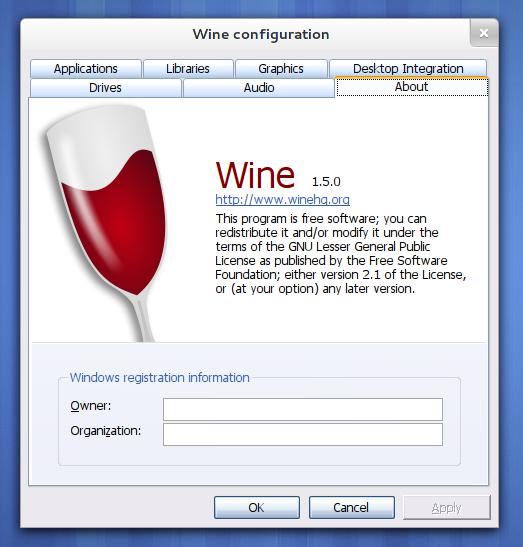
Wine básicamente es un emulador de windows para linux, con el cual podremos instalar distintos programas diseñados inicialmente para Windows (R).

10 Comentarios en “Instalar Wine 32 y 64 bits en debian Wheezy”